別シートの縦持ちデータを表形式に転記
このコードは、Excel VBAを使用して、1つのシートの縦持ちデータを別のシートに表形式で転記するためのコードです。以下は、コードの詳細な説明です。
*別シートにある縦持ちのデータを表形式に変換して転記
Sub 別シートの縦持ちデータを表形式に転記()
With Application
.ScreenUpdating = False
.EnableEvents = False
.DisplayAlerts = False
.Calculation = xlCalculationManual
End With
'基_アクティブシート
Dim wb1 As Workbook
Set wb1 = ThisWorkbook
Dim ws1 As Worksheet
Set ws1 = wb1.ActiveSheet
Dim LastRow1 As Long
LastRow1 = ws1.Cells(Rows.Count, 1).End(xlUp).Row
Dim LastCol1 As Long
LastCol1 = ws1.Cells(1, Columns.Count).End(xlToLeft).Column
'相手_アクティブシートの右のシート
Dim wb2 As Workbook
Set wb2 = ThisWorkbook
Dim ws2 As Worksheet
Set ws2 = wb2.ActiveSheet.Next
Dim LastRow2 As Long
LastRow2 = ws2.Cells(Rows.Count, 2).End(xlUp).Row
Dim LastCol2 As Long
LastCol2 = ws2.Cells(2, Columns.Count).End(xlToLeft).Column
'処理(マッチング)
ws2.Range("A2:A" & LastRow1).Value = ws1.Range("A2:A" & LastRow1).Value
For i = 2 To LastRow1
On Error Resume Next
If ws1.Cells(i, 1).Value = ws2.Cells(i, 1).Value Then
ws2.Cells(i, 1).Offset(0, 1).Value = ws1.Cells(i, 1).Offset(0, 1).Value
ws2.Cells(i, 1).Offset(0, 2).Value = ws1.Cells(i, 1).Offset(0, 2).Value
End If
Next i
MsgBox "完了_" & Err.Number
End Sub
解説
最初に、Excelのアプリケーション設定を変更して、スクリーン更新、イベント処理、アラート表示、計算を無効にします。
次に、基本的なアクティブなワークシートと相手のワークシートを選択し、それぞれの最後の行と最後の列を決定します。
そして、処理を行います。基本的なワークシートのA列と相手のワークシートのA列を一致させ、次の列に基本的なワークシートの2列目と3列目のデータをコピーします。
ループ内でエラーハンドリングを使用していることにも注意してください。これは、ワークシートが一致しない場合にエラーナンバーを返すためです。
最後に、完了メッセージボックスを表示します。
上記コードのスピードアップ改善コード
このコードは、最初に元のデータ範囲を配列に格納し、配列を操作して処理を行います。特に、以下の点が改善されています。
Sub 別シートの縦持ちデータを表形式に転記()
'アプリケーションの設定
With Application
.ScreenUpdating = False
.EnableEvents = False
.DisplayAlerts = False
.Calculation = xlCalculationManual
End With
'基_アクティブシート
Dim wb1 As Workbook
Set wb1 = ThisWorkbook
Dim ws1 As Worksheet
Set ws1 = wb1.ActiveSheet
Dim LastRow1 As Long
LastRow1 = ws1.Cells(Rows.Count, 1).End(xlUp).Row
Dim LastCol1 As Long
LastCol1 = ws1.Cells(1, Columns.Count).End(xlToLeft).Column
'相手_アクティブシートの右のシート
Dim wb2 As Workbook
Set wb2 = ThisWorkbook
Dim ws2 As Worksheet
Set ws2 = wb2.ActiveSheet.Next
Dim LastRow2 As Long
LastRow2 = ws2.Cells(Rows.Count, 2).End(xlUp).Row
Dim LastCol2 As Long
LastCol2 = ws2.Cells(2, Columns.Count).End(xlToLeft).Column
'処理(マッチング)
Dim arr1 As Variant
arr1 = ws1.Range("A2:C" & LastRow1).Value 'データの範囲を配列に格納
Dim arr2 As Variant
arr2 = ws2.Range("A2:C" & LastRow1).Value 'データの範囲を配列に格納
Dim i As Long
Dim j As Long
For i = 1 To UBound(arr1) 'データ数だけループ
For j = 1 To 3 'カラム数だけループ
If arr1(i, 1) = arr2(i, 1) Then
arr2(i, j) = arr1(i, j)
End If
Next j
Next i
ws2.Range("A2:C" & LastRow1).Value = arr2 '配列のデータをシートに転記
'アプリケーションの設定
With Application
.ScreenUpdating = True
.EnableEvents = True
.DisplayAlerts = True
.Calculation = xlCalculationAutomatic
End With
MsgBox "完了"
End Sub- 元のシートと比べて、配列内のデータを操作する方が効率的である。
- 処理速度が向上するため、スクリーン更新、イベント処理、アラート表示、計算モードの設定が無効化されています。

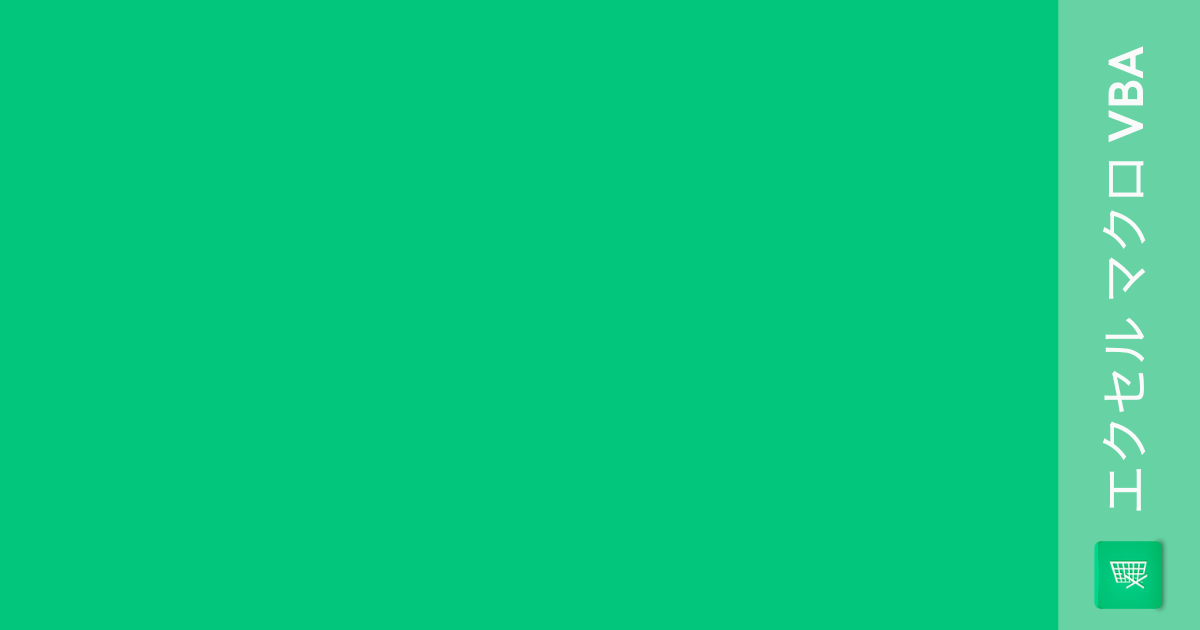
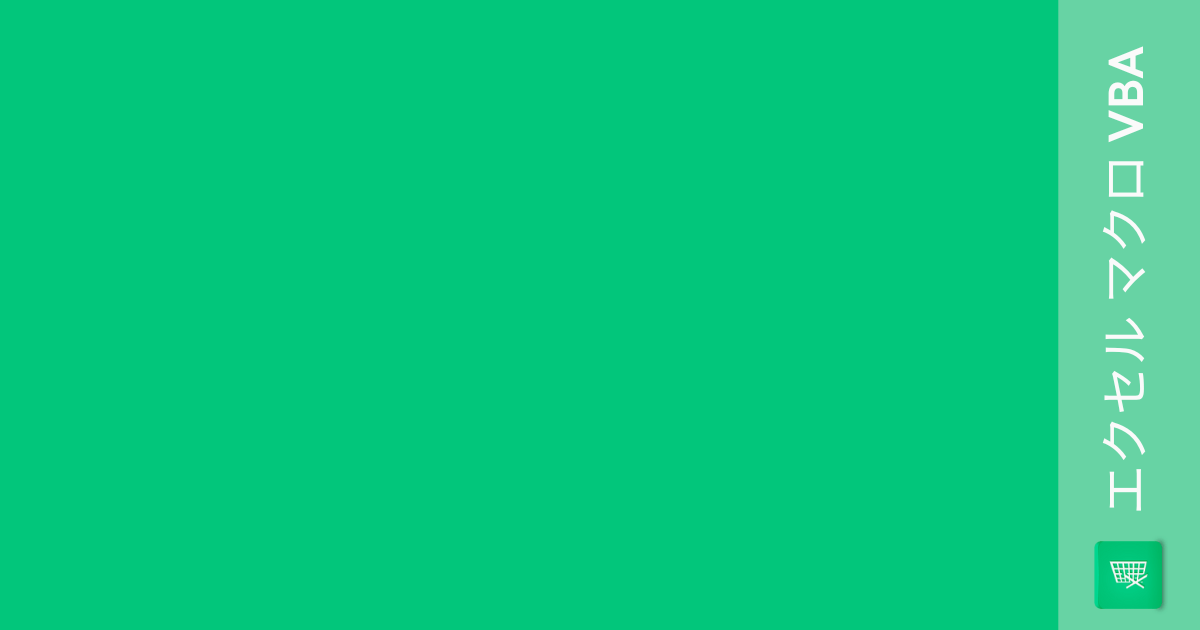
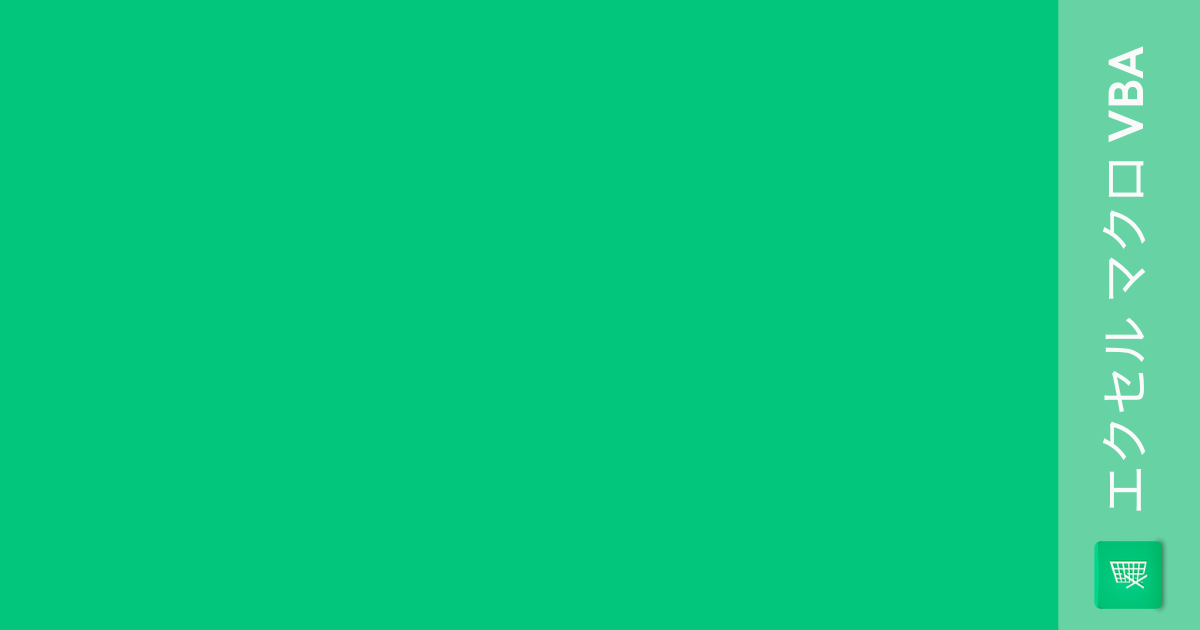
コメント